File Transfer using Globus
Introduction to Globus
Many CAC resources are on Globus for high speed file transfers. Globus uses multiple parallel TCP streams to achieve high throughput. Globus also monitors file transfers and automatically retries when errors are encountered. It provides a fast and reliable method for transferring research data to and from CAC.
Log into Globus
When logging into Globus,
- Cornell users should select Cornell University under Use your existing organizational login, or
- Weill Cornell Medicine users should select Weill Cornell Medical College,
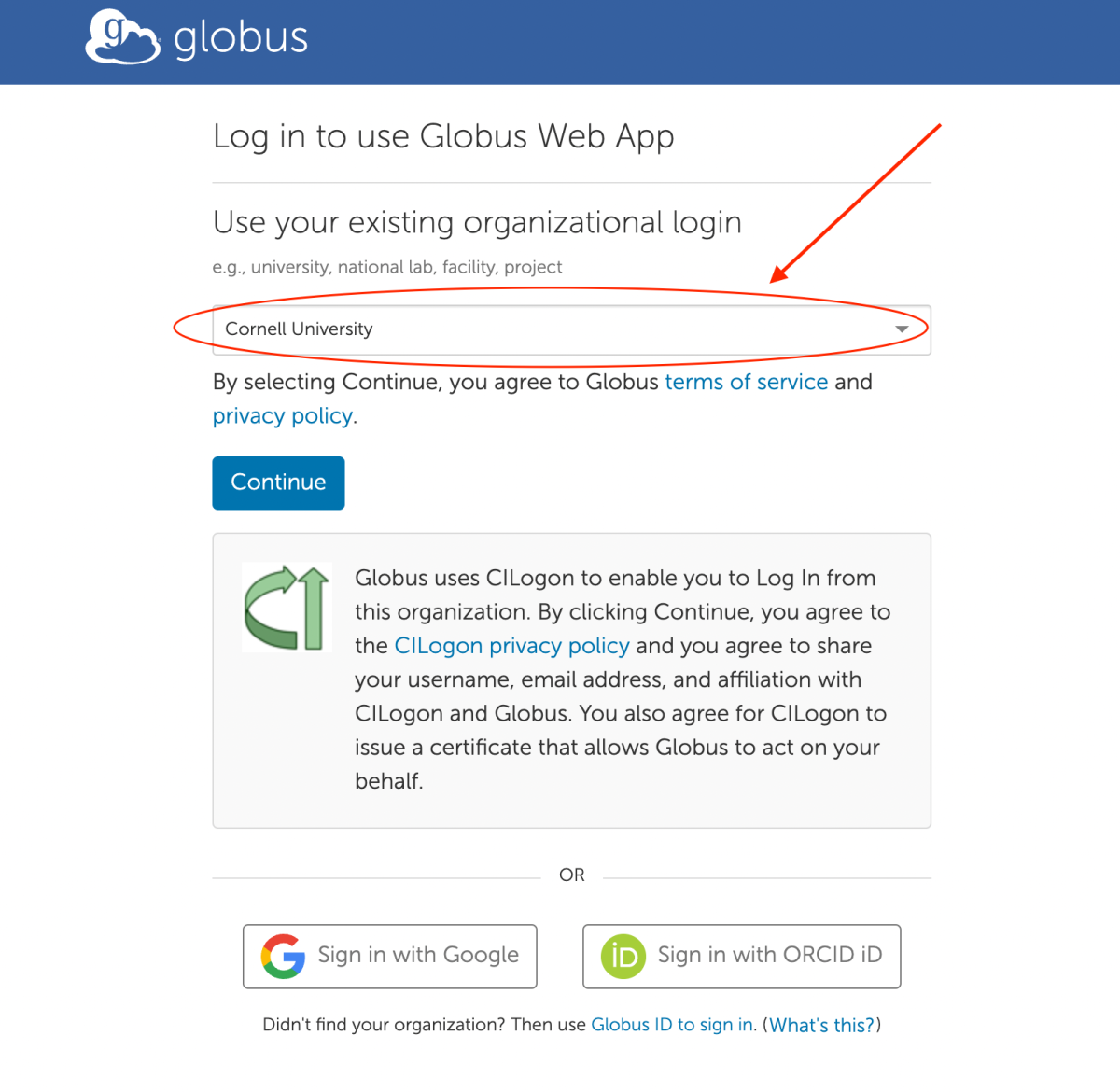
and then click on the Continue button. You will get forwarded to the CUWebLogin (Cornell users) or WCM Web Login (Weill Cornell users) page. Login using your NetID or CWID and password.
First-Time Use
- Log into Globus
- If you need to transfer files to and from your local laptop or desktop, download and install Globus Connect Personal on your host.
- To use Globus web interface, log into your Globus account and start transfer files.
- To use Globus command line interface (CLI) or script your file transfers, read the Command Line Interface documentation for more information.
Additional Documentation
More Globus documentation can be found at https://docs.globus.org.
CAC Globus Collections
The following CAC resources are on Globus via these collections:
| Collection | CAC Resource |
|---|---|
| cac#home | CAC home directories |
| CAC Archive 2/DTN | CAC Archival Storage |
| CAC Amazon S3 Connector | CAC Amazon S3 Globus Connector |
| Altas Cluster | ALTAS Cluster |
| cac#cayuga | Cayuga Cluster |
| cac#HeritageWatch | HeritageWatch |
| Hopper Cluster | Hopper Cluster |
| cac#marvin | MARVIN Cluster |
| cac#marx1 | Marx1 Cluster |
| Pool Cluster icsefs01 File Server | Pool Cluster icsefs01 File Server |
| Pool Cluster icsefs02 File Server | Pool Cluster icsefs02 File Server |
| cac#mito | mito.cac.cornell.edu |
| Red Cloud Object Storage | Red Cloud Object Storage. See additional setup information. |
| cac#thecube | THECUBE Cluster |